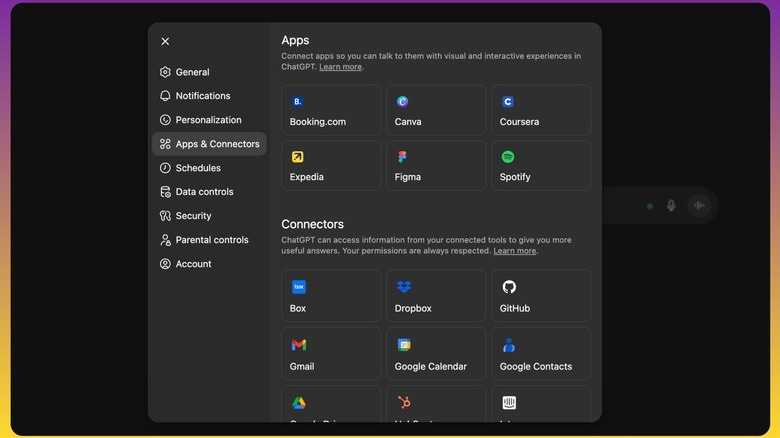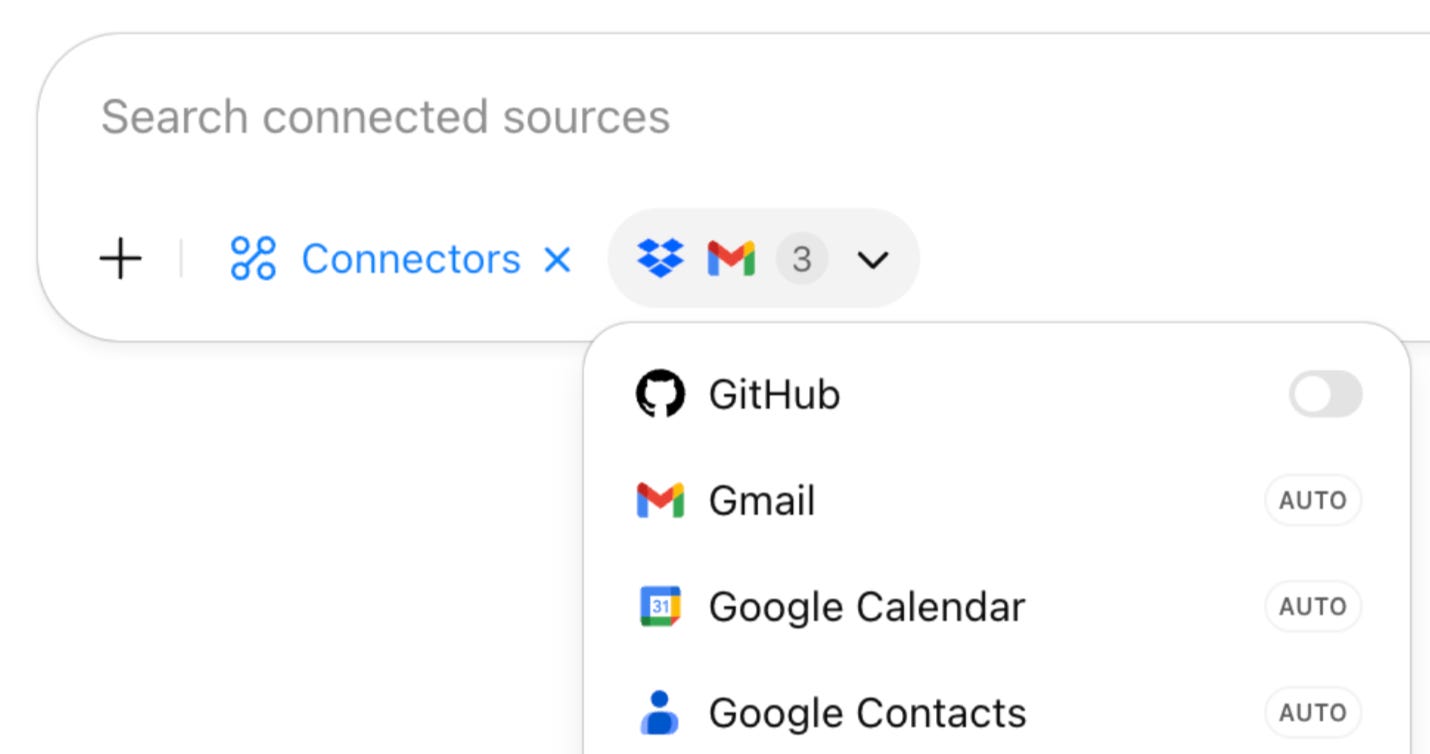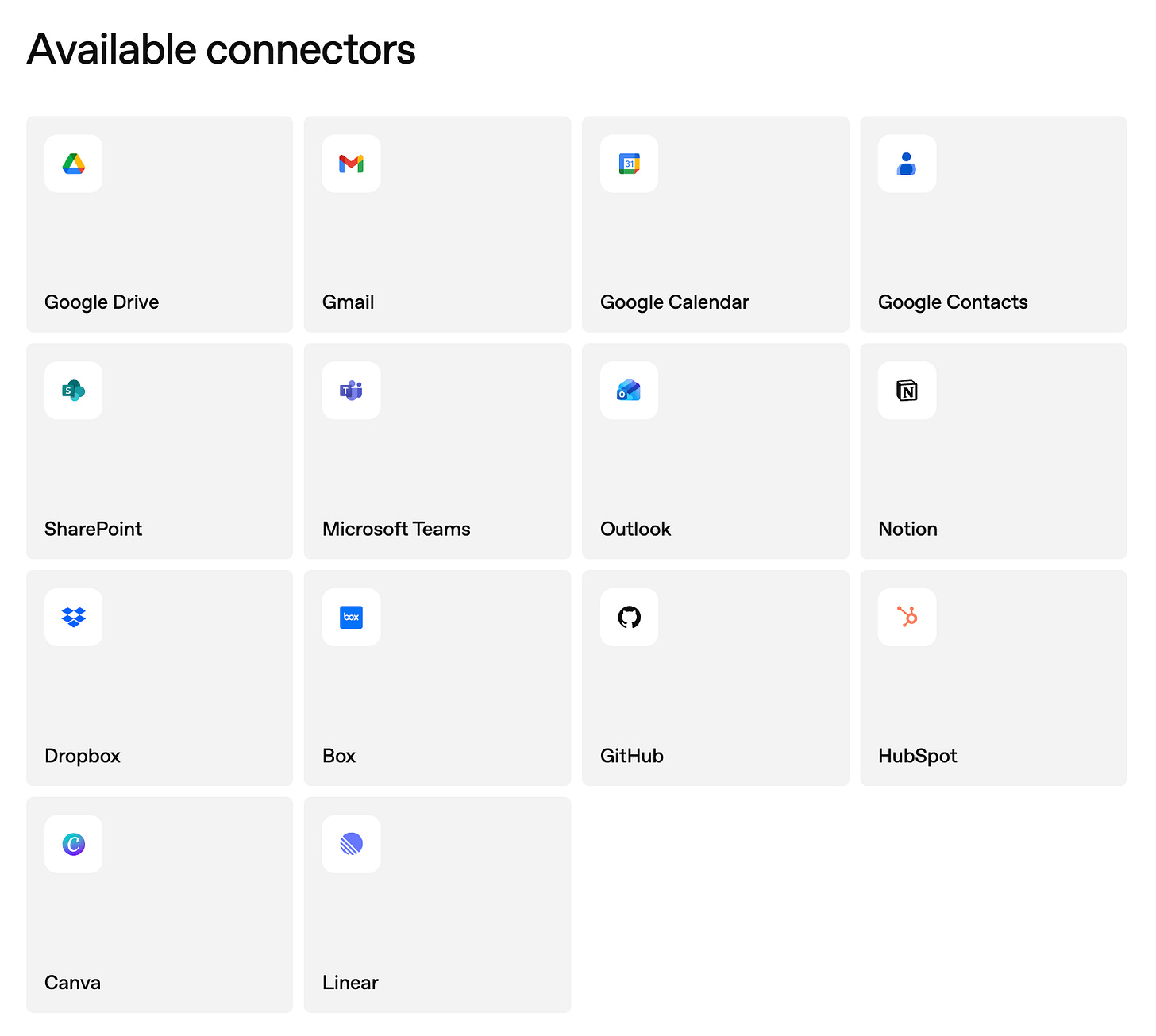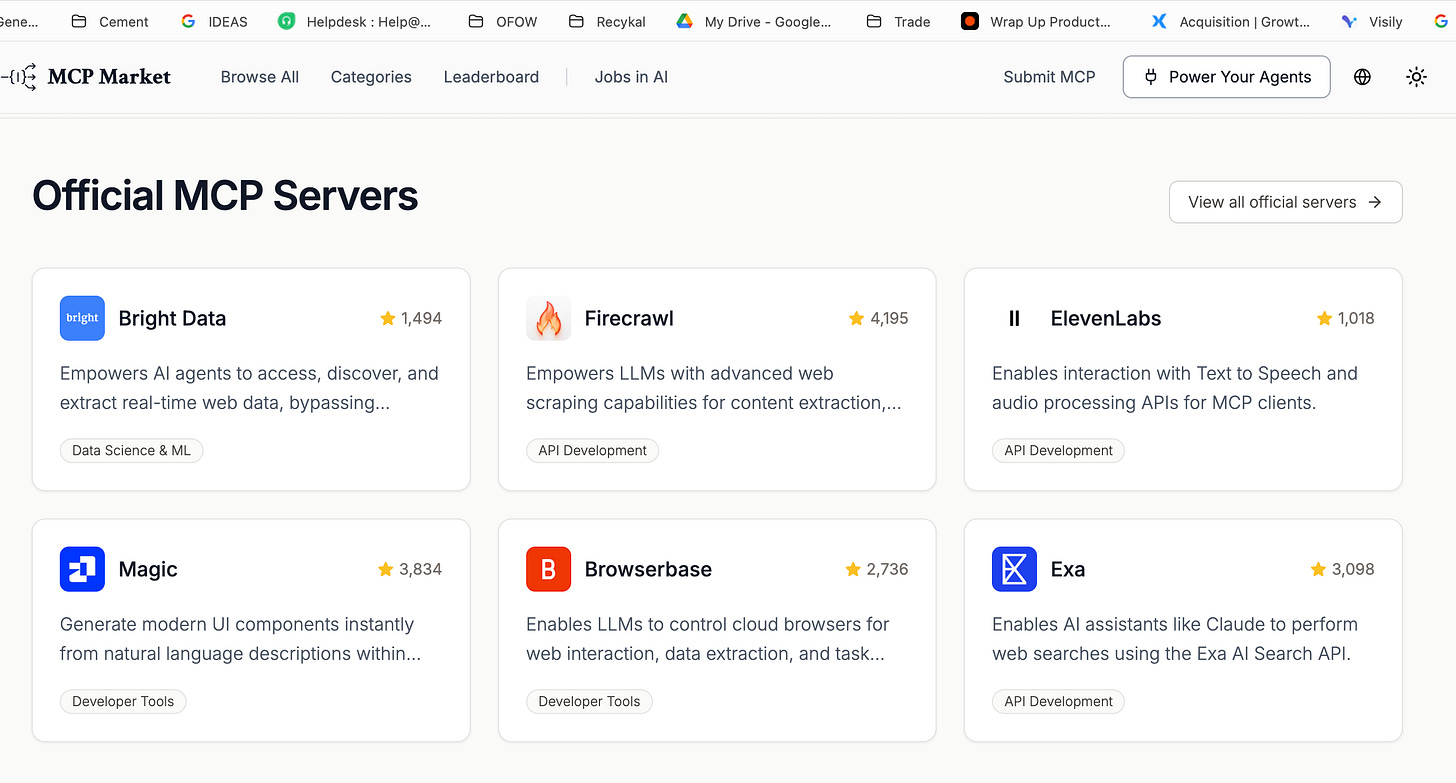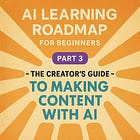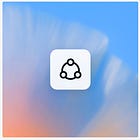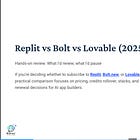AI Learning Roadmap for Beginners – Part 2: Connecting AI to the World — Model Context Protocol (MCP), Connectors, Projects & Agents
How to connect AI to your tools using MCP, organize work with ChatGPT Projects, and automate tasks using Agent Mode — practical steps for becoming an applied‑AI operator.
In Part 1 we learned about understanding the basics of AI, prompting methods and test models - (https://www.thetoolnerd.com/p/ai-learning-roadmap-for-beginners). Now it’s time to make those models useful in the real world — by giving them context, connecting them to tools via the Model Context Protocol (MCP), and letting them act.
This part covers three practical pillars you must know: Model Context Protocol (MCP), ChatGPT Projects, and ChatGPT Agent Mode. I’m writing this from my own experience — what I set up, what I tested, and how it changed my workflow.
Before we dive in, if you’ve been following this AI Learning Roadmap series and want to get notified when the next parts drop, hit subscribe below.
I share practical setups, tools, and experiments you can actually use — no jargon, just real-world AI.
Connecting AI to the Real World with Model Context Protocol (MCP) / Connectors
Large language models are great at generating text from prompts. But their real power shows up when they can access external tools and live data.
Model Context Protocol (MCP) is an open standard developed by Anthropic to connect LLMs to external tools and services.
Think of MCP as a USB-C port for AI — a standardized connector that lets models talk to many apps without building dozens of separate API integrations.
For example, using MCP, you can connect your LLM to services like:
Gmail (via MCP connectors to search or summarize emails)
Booking.com (to check flights or hotels)
Notion (to fetch data or notes)
Google Drive (to access files or spreadsheets)
Once connected, the model can use those tools while staying inside your AI interface — whether it’s ChatGPT or Claude.
Anthropic MCP Official docs: https://docs.anthropic.com/en/docs/mcp
You can also read my previous article on Model Context Protocol(MCP)
How Model Context Protocol (MCP) helps you?
Unified integration for supporting LLMs ( for developers): MCP lets you build one integration that works across all AI models and platforms that have adopted the MCP standard.
Actionable context: models can pull live data (e.g., emails, calendar events, booking availability).
Faster product integration: if you’re building a product, MCP removes the need to wire separate APIs for each LLM.
Explainer Video:
How to Set Up MCP/Connectors in ChatGPT?
ChatGPT can be powerful when connected with Connectors. It actually becomes your personal assistant that’s smart and powerful.
Go to Profile icon → Settings → Apps & Connectors → Connect the applications you want.
You’ll be redirected to the application’s login flow. Sign in, grant permission, review what content ChatGPT can access.
How to Use Connectors in ChatGPT
Steps to use in chat:
Open a new chat in ChatGPT.
Click on Tools (“+” icon)
Select the Tools you would like to use or you can leave it to ChatGPT as well to decide.
Ask your question.
Review ChatGPT’s response
ChatGPT has default integrations with the following applications:
Refer Official Documentation for more information: OpenAI Help Center
Example: Creating a deck in Canva
How to Connect Custom Connectors or Custom MCPs
There are many MCPs already available, allowing you to accomplish a wide range of tasks. You need to Enable Developer mode to access MCPs not approved by ChatGPT:
Profile —> Setting—> Apps & Connectors —> Advanced Section
This video might help you to know about it further:
One MCP that I recommend is Rube App - that helps you connect to multiple MCPs from one MCP —> it’s like the Zapier for MCPs
You can also checkout this MCP marketplace to know the different types of MCPs out there : https://mcpmarket.com/
Set up MCPs/Connectors in Claude AI
If you are a user of Claude, then you can also set it up with Claude AI.
Go to Profile —> Settings —> Connectors in Claude AI.
Click “Browse Connectors” and select the connector
Follow prompts to authenticate, then test it in chat.
Note:
ChatGPT Connectors are available in ChatGPT Plus and above. Not available in Free & Go Plan
Experienced developers can configure MCP directly by editing the
mcp.jsonfile. This unlocks advanced use cases, such as integrating with custom tools or deploying MCP in non-standard applications. We shall cover this later in dev tools article, when we discuss about Cursor, Claude Code etc…
ChatGPT Projects — Bringing Structure and Memory to Your Work
When ChatGPT first launched, it only had chat capabilities. As usage grew, conversations multiplied, and it became hard to find the right thread. That’s why Projects were introduced — and why they matter.
What Projects do:
Give you a dedicated workspace for a topic or goal.
Keep persistent context — uploaded files, instructions, and long-running memory are stored within a Project.
Allow consistent tone and behaviour through custom instructions applied at the project level.
My workflow with Projects
I use Projects to separate ongoing work. For example, I have a ToolNerd project for things related to the site and tools directory. In each project I keep prompts, notes, and files related to that topic so the model doesn’t need re‑orientation every time.
Projects support uploads (PDFs, markdown, HTML) and repository links (GitHub). Use them to keep long-term initiatives tidy — marketing campaigns, product spec work, client projects, or recurring content series.
Other LLMs have similar features under different names:
Claude — Projects
Perplexity — Spaces
Grok — Projects
Gemini — Notebooks - https://notebooklm.google/: Not exactly as Projects, but NotebookLM is a great place to dump all your docs, videos, etc.. and ask any question you want
ChatGPT Agent Mode — Letting AI Act, Not Just Respond
Agent Mode is the feature that moves AI from “answering” to executing. With agents, you define an outcome and the system figures out the steps — calling connectors, interacting with services, and returning a final result.
OpenAI Agent Overview: https://openai.com/index/introducing-chatgpt-agent/?utm_source=chatgpt.com
Demo video (Agent Mode): ChatGPT Agent creating a deck on Recent ChatGPT App Store
What Agent Mode can do (real examples)
Book a trip: search Booking.com for hotels, compare options, and return a recommended itinerary.
Build a presentation: research a topic, draft slides, and generate a PowerPoint file or slide notes.
Summarize + send: analyze a document, write a summary, and prepare an email draft for approval.
Agent Mode is available to ChatGPT Plus and higher tiers (not in ChatGPT Go). If you have access, try building a simple agent for a weekly task you repeat — then iterate.
Putting It All Together — Context + Memory + Action
Here’s the practical stack I use:
MCP / Connectors = bring live data and tools into the model.
Projects = give the model a consistent context and persona for a domain.
Agent Mode = let the model perform multi-step tasks and automation using the connectors and project memory.
Quick References & Further Reading
OpenAI — Introducing ChatGPT Agent: https://openai.com/index/introducing-chatgpt-agent/
Anthropic Docs — Model Context Protocol (MCP): https://docs.anthropic.com/en/docs/mcp
ChatGPT Projects — https://help.openai.com/en/articles/10169521-projects-in-chatgpt
In Part 3 & Part 4, we will be covering about the tools that are at the disposal and workflows for Content Creators & Business Owners that one can experiment with and help one get started in that route - it will be co-authored along with experts who are teaching and practicing it in their daily life.
Check out my previous articles: